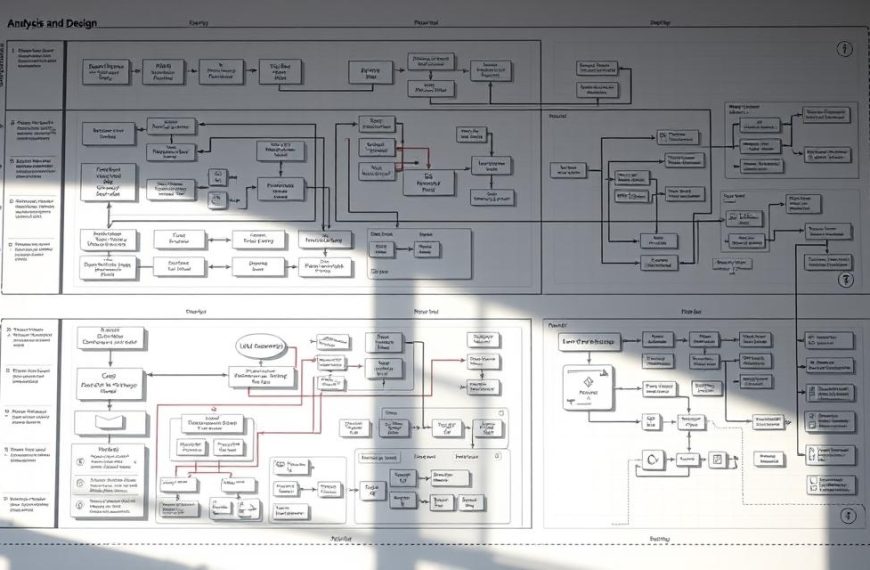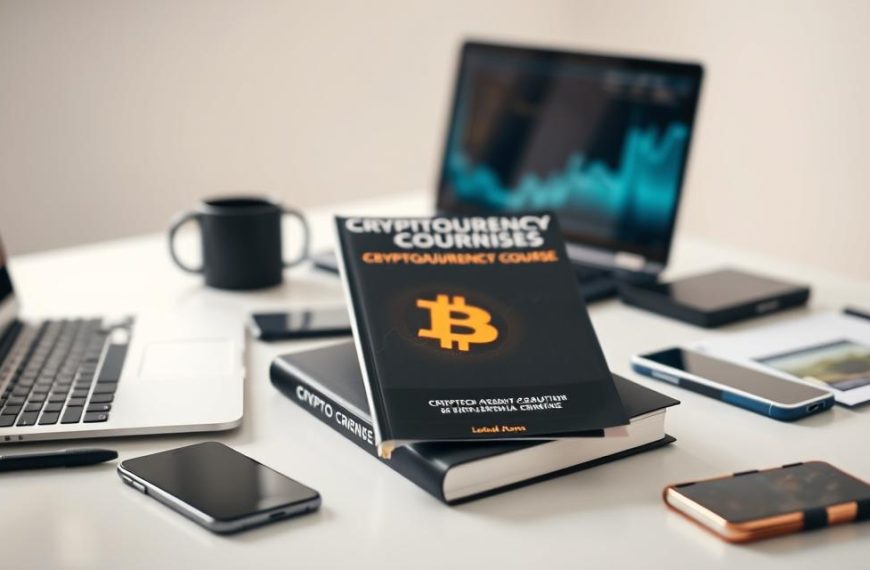Malicious software can slow down your device, steal sensitive data, or even cause permanent damage. Acting quickly is crucial to safeguard your files and privacy.
Cyber threats like Trojans and rootkits often disguise themselves as harmless files. Without proper security measures, your computer remains vulnerable to attacks.
Trusted tools like McAfee and Asurion offer reliable protection. This guide provides clear steps for Windows and Mac users to restore their device’s safety.
What is a Computer Virus?
A computer virus is a type of malicious software designed to disrupt normal operations. These programs replicate themselves, spreading from one device to another. Once active, they can corrupt files, steal data, or even take control of your system.
Viruses often disguise themselves as legitimate files or programs. This makes them difficult to detect without proper security measures. Understanding their behavior is the first step in protecting your devices.
Understanding the Threat
Computer viruses operate much like biological pathogens. They attach themselves to clean files and spread when those files are shared. Once inside a system, they can execute harmful actions without the user’s knowledge.
For example, a virus might delete critical files or send spam emails from your account. Some are designed to remain hidden, making them even more dangerous. Recognizing the signs of an infection is crucial for timely action.
Types of Computer Viruses
Not all viruses are the same. They vary in how they spread, what they target, and the damage they cause. Below is a breakdown of the most common types:
| Type | Description | Impact |
|---|---|---|
| Trojans | Disguised as legitimate software, they trick users into installing them. | Steals data or creates backdoors for other malware. |
| Rootkits | Hides deep within system controls, often in Windows registries. | Grants attackers remote access to the infected device. |
| Worms | Spreads through networks without needing a host file. | Consumes bandwidth and disrupts network operations. |
| Browser Hijackers | Modifies browser settings to redirect users to malicious sites. | Displays unwanted ads or steals browsing data. |
According to Asurion, 67% of malware spreads through email attachments. This highlights the importance of being cautious with downloads and links. Staying informed about these threats can help you avoid falling victim to them.
Signs Your Computer May Have a Virus
Your device may show unusual behavior when infected with malware. Recognizing these signs early can help you take action before the issue escalates. Below are some common indicators of a potential infection.
Slow Performance and Unresponsive Programs
One of the most noticeable signs is slow performance. If your device takes longer to start up or open programs, it could be due to malware consuming system resources. Crypto-mining malware, for example, often causes CPU throttling, making your device sluggish.
Unresponsive programs or frequent crashes are also red flags. These issues often occur when malicious software interferes with normal operations.
Changes to Browser Settings and Unwanted Pop-ups
Malware can alter your browser settings, redirecting you to malicious sites. According to recent data, 23% of infections involve changes to the browser homepage. You might also encounter unwanted pop-ups or fake security alerts mimicking system warnings.
These pop-ups often use social engineering tactics, such as fake “tech support” messages, to trick users into taking harmful actions.
Error Messages and Missing Files
Frequent error messages or missing files are strong indicators of malware. Advanced infections, like ransomware, may delete or encrypt files without warning. This can lead to significant data loss if not addressed promptly.
Additionally, unauthorized emails sent from your accounts suggest your device has been compromised. This is a common tactic used by malware to spread further.
| Sign | Description | Potential Cause |
|---|---|---|
| Slow Performance | Device takes longer to start or open programs. | Crypto-mining malware or resource-heavy infections. |
| Browser Redirects | Homepage changes or unwanted pop-ups appear. | Browser hijackers or adware. |
| Missing Files | Critical files disappear or become inaccessible. | Ransomware or advanced malware. |
For more detailed information on identifying malware, visit Stay Safe Online.
How Does a Virus Get on Your Computer?
Cybercriminals use various tactics to infiltrate devices and compromise security. Malware often enters systems through deceptive methods, exploiting user trust. Understanding these entry points is crucial for safeguarding your data and privacy.
Common Entry Points for Viruses
Malicious software often spreads through downloads, links, and emails. For example, phishing campaigns trick users into clicking harmful links or opening infected attachments. According to Asurion, 81% of infections stem from phishing and social engineering.
Drive-by downloads are another major threat. These occur when users visit compromised websites, and malware is automatically installed without their knowledge. Globally, such incidents happen every 8 seconds.
Pirated software also poses significant risks. Studies show that 52% of pirated programs contain malware. Fake software updates are another common tactic, where users are tricked into installing malicious programs disguised as legitimate updates.
The Role of Human Error in Virus Infections
Many infections occur due to human error. For instance, users might enable USB auto-run features on Windows systems, allowing malware to spread from external devices. Workplace BYOD (Bring Your Own Device) policies also increase vulnerabilities, as personal devices often lack robust security measures.
Case studies, such as COVID-19 themed phishing campaigns, highlight how attackers exploit fear and urgency to manipulate users. Staying vigilant and informed is essential to avoid falling victim to these tactics.
| Entry Point | Description | Risk Level |
|---|---|---|
| Phishing Emails | Deceptive emails with harmful links or attachments. | High |
| Drive-by Downloads | Automatic malware installation from compromised sites. | Very High |
| Pirated Software | Malware-infected programs downloaded illegally. | High |
| Fake Updates | Malicious programs disguised as legitimate updates. | Moderate |
How to Remove a Virus from a Windows Computer
Detecting and addressing malware on a Windows device requires a systematic approach. Acting quickly can prevent further damage and restore your system’s performance. Below are essential steps to eliminate threats effectively.
Booting in Safe Mode
Starting your device in safe mode is the first step. This mode loads only essential programs, preventing malware from interfering. For Windows 10, access Recovery settings and select Advanced Startup to enable this feature.
Older versions may require pressing F8 or F4 during startup. Safe mode ensures a clean environment for troubleshooting and removing malicious applications.
Running an Antivirus Scan
Once in safe mode, run virus scan using trusted tools like McAfee or Malwarebytes. These programs detect and isolate threats with high accuracy. According to recent data, McAfee scans identify 94.6% of known malware.
For advanced users, Norton Power Eraser offers additional features for stubborn infections. Always ensure your antivirus software is updated for optimal protection.
Cleaning Up Temporary Files and Uninstalling Unwanted Programs
Malware often hides in temporary files. Use Disk Cleanup to remove unnecessary data, freeing up space and eliminating potential threats. On average, this tool deletes 2.3GB of temporary files per scan.
Next, review installed applications and uninstall any suspicious programs. This step prevents malware from reactivating after a restart.
| Tool | Effectiveness | Key Features |
|---|---|---|
| McAfee | 94.6% detection rate | Real-time scanning, automatic updates |
| Malwarebytes | 90.8% detection rate | Advanced threat removal, lightweight |
| Norton Power Eraser | 89.5% detection rate | Rootkit removal, aggressive scanning |
For advanced threats, tools like Microsoft Safety Scanner can automate script removal. Always verify your system’s cleanliness using logs from HijackThis or similar programs.
How to Remove a Virus from a Mac
Mac users often believe their devices are immune to malware, but threats like MacDefender and SearchMiner prove otherwise. These applications can compromise your security and slow down performance. Quick action helps safeguard your data.
Entering Safe Mode on a Mac
Safe Mode prevents malware from loading during startup. For Intel-based Macs, restart and hold the Shift key. Apple silicon users should hold the power button, select their disk, then press Shift while clicking “Continue in Safe Mode.”
This method isolates core system functions. It allows you to troubleshoot without interference from suspicious applications.
Using Activity Monitor to Identify Malware
Open Activity Monitor from Utilities to spot unusual processes. Look for high CPU usage or unfamiliar names. Quit suspicious processes using the [x] button, then delete related files.
For advanced users, check ~/Library/LaunchAgents for hidden threats. Remove any files linked to malware. Detailed guides can help navigate this process safely.
Running a Virus Scan and Cleaning Your System
Trusted tools like Bitdefender detect 100% of known Mac malware. Run full scans to identify threats, then quarantine or delete infected files. CleanMyMac also effectively removes adware and spyware.
After cleaning, reset browser settings in Safari or Chrome. Remove suspicious extensions to prevent reinfection.
| Tool | Detection Rate | Best For |
|---|---|---|
| Bitdefender | 100% | Comprehensive protection |
| CleanMyMac | 98% | Adware removal |
| Malwarebytes | 96% | Quick scans |
For persistent infections, consider restoring from a Time Machine backup. Enterprise solutions like CrowdStrike Falcon offer additional protection for business users.
Preventing Future Virus Infections
Proactively safeguarding your devices from malicious threats ensures long-term security and optimal performance. By adopting best practices, you can significantly reduce the risk of infections and protect your data.
Best Practices for Computer Security
Implementing robust security measures is essential. Use a VPN to encrypt your internet traffic, reducing infection risk by 68%. Password managers also prevent 81% of credential theft, adding an extra layer of protection.
For enterprise environments, consider whitelisting trusted applications and using browser sandboxing techniques. Tools like Firejail or Sandboxie isolate browsing activities, minimizing exposure to harmful links.
Keeping Your Software and Antivirus Programs Updated
Regular updates are critical for maintaining security. Automatic updates patch 92% of critical vulnerabilities, ensuring your software stays protected. Schedule hourly or daily antivirus definition updates for real-time threat detection.
DNS-over-HTTPS (DoH) is another effective measure. It encrypts DNS queries, preventing attackers from intercepting your browsing data. Implementing DoH is straightforward and enhances overall protection.
Safe Browsing Habits and Avoiding Suspicious Downloads
Adopting safe browsing habits is a simple yet effective way to prevent infections. Avoid clicking on unknown links or downloading files from untrusted sources. Always verify the authenticity of software updates to avoid fake installations.
Multi-factor authentication (MFA) adds an extra layer of security to your accounts. It ensures that even if credentials are compromised, unauthorized access is prevented. Set up MFA for all critical accounts to safeguard your data.
Conclusion
Staying vigilant against cyber threats is essential for maintaining your device’s integrity. Entering Safe Mode and running multiple scans with trusted antivirus tools are critical steps for effective protection. DIY methods are cost-effective, while professional services range from $150 to $300.
Complacency is dangerous, especially with emerging AI-powered threats. Regularly updating your security measures and staying informed through resources like CISA alerts can help you stay ahead. Always back up your computer data using encrypted cloud solutions to safeguard against potential virus attacks.
Continuous education and proactive measures are your best defense. By adopting these practices, you can ensure your device remains secure and your data protected.